User Roles
To manage user roles, navigate to the Console (opens in a new tab) and select Users Roles. This section allows you to create, modify, adjust, and delete user roles.
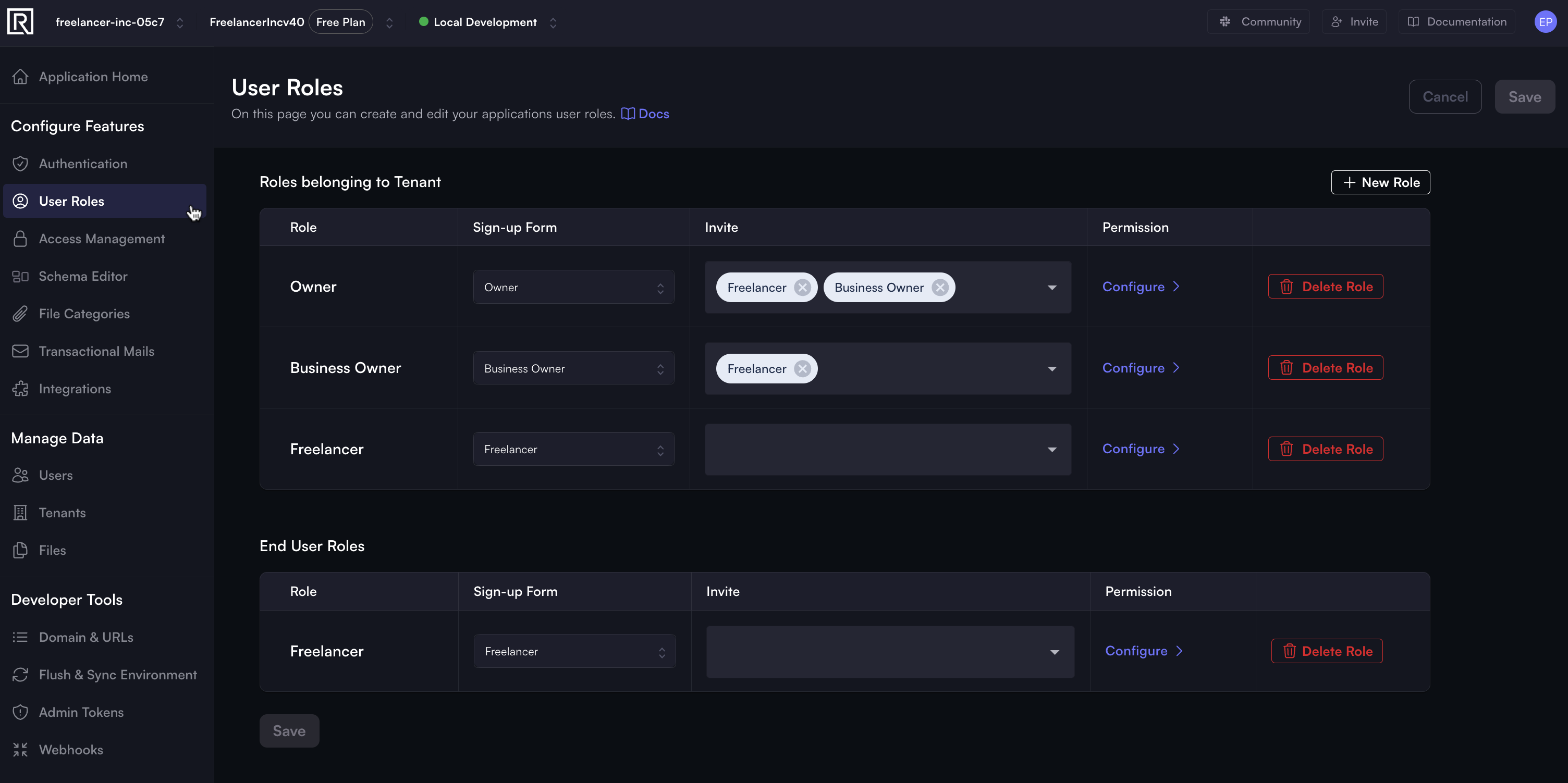
Roles are explicitly linked to users and are represented by distinctive names. For example, you might designate roles such as owner and member. However, you can also refine your categorization using terms that directly correspond to your business context, like manager, chef, driver, marketing, or customer.
Role categories
In ROQ, there are two kinds of role-tenant associations:
-
Owner of a tenant: This role is assigned to the user who owns a tenant.
-
Members of a tenant: This role is assigned to the users who are members of a tenant.
On the other hand, there are also two categories of roles:
-
Roles belonging to Tenant: This category includes roles that belong to a tenant.
-
End User Roles: This category includes roles assigned to a tenant's end users.
For example, a user might be assigned the Manager role and have managerial responsibilities within a tenant, such as a restaurant. An end user refers to a typical consumer, like someone making purchases on a platform like Amazon.
Creating roles
By default, ROQ will provide one role: Owner. However, you can create additional roles to meet your business needs.
Click the + New Role button to create a new user role. Suppose you aim to establish a Marketing role, you'll need to fill in the required fields:
- Name: Name of the role
- Key: Unique key of the role
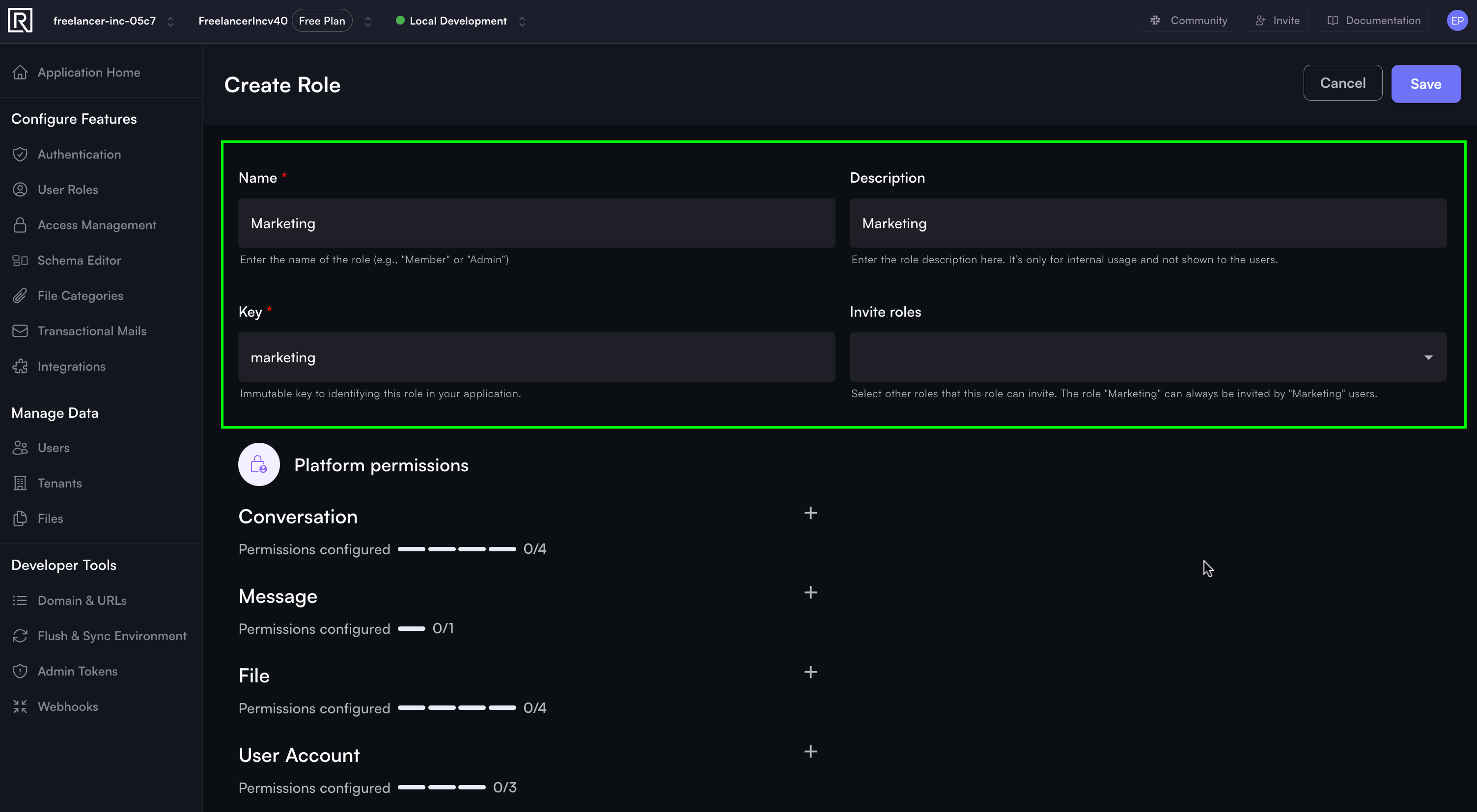
By default, this new role will lack any platform permissions. Consequently, allocating the necessary platform permissions is essential to make the new role functional.
A role can also invite another user. Go here to learn more about invited roles.
Deleting roles
The role deletion is only allowed when no users have that role. However, when a role is deleted, then:
-
Role will be deleted from the invite roles of other roles. For example, the Owner cannot be a marketer anymore when the Marketing role is deleted.
-
Role will be deleted from the default role setting of the sign-up forms.
To delete a role, click the Delete Role button (depicted by a trash icon).
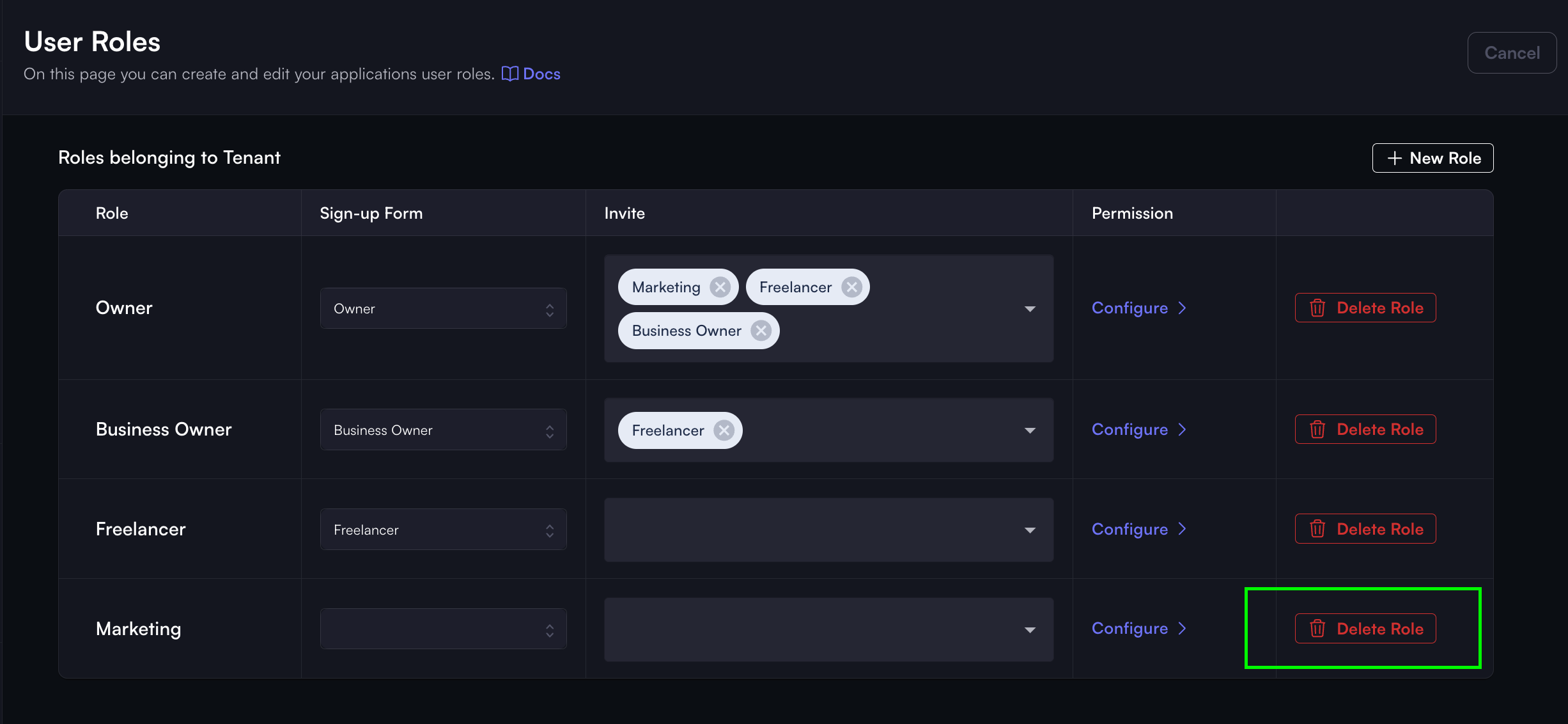
Defining invited roles
A role can invite another user associated with different roles.
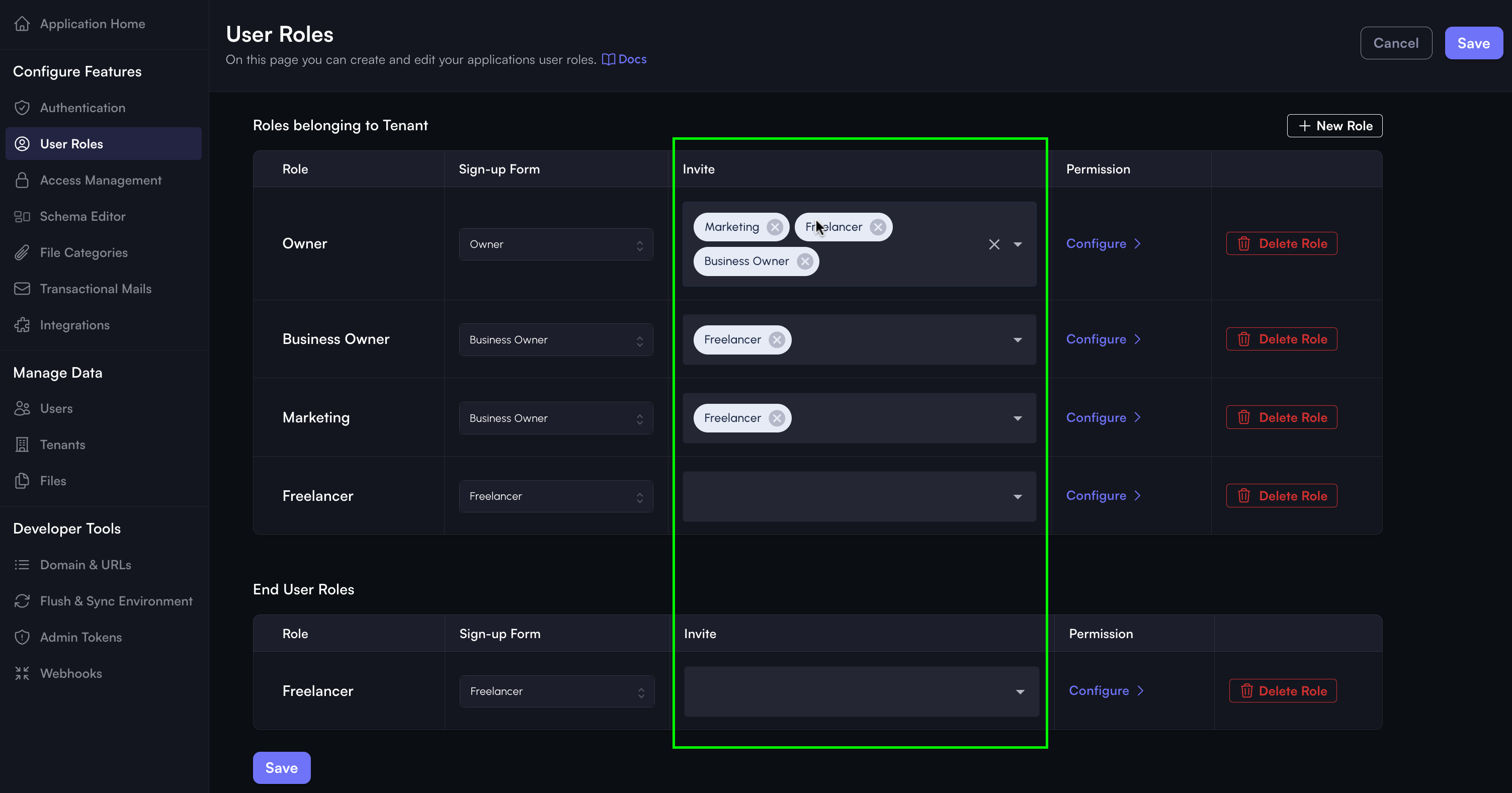
A role can always invite another user with the same role.
Assigning sign-up forms
A role can be assigned to a sign-up form. When a role is assigned to a sign-up form, then the users who sign up using that form will be assigned that role.
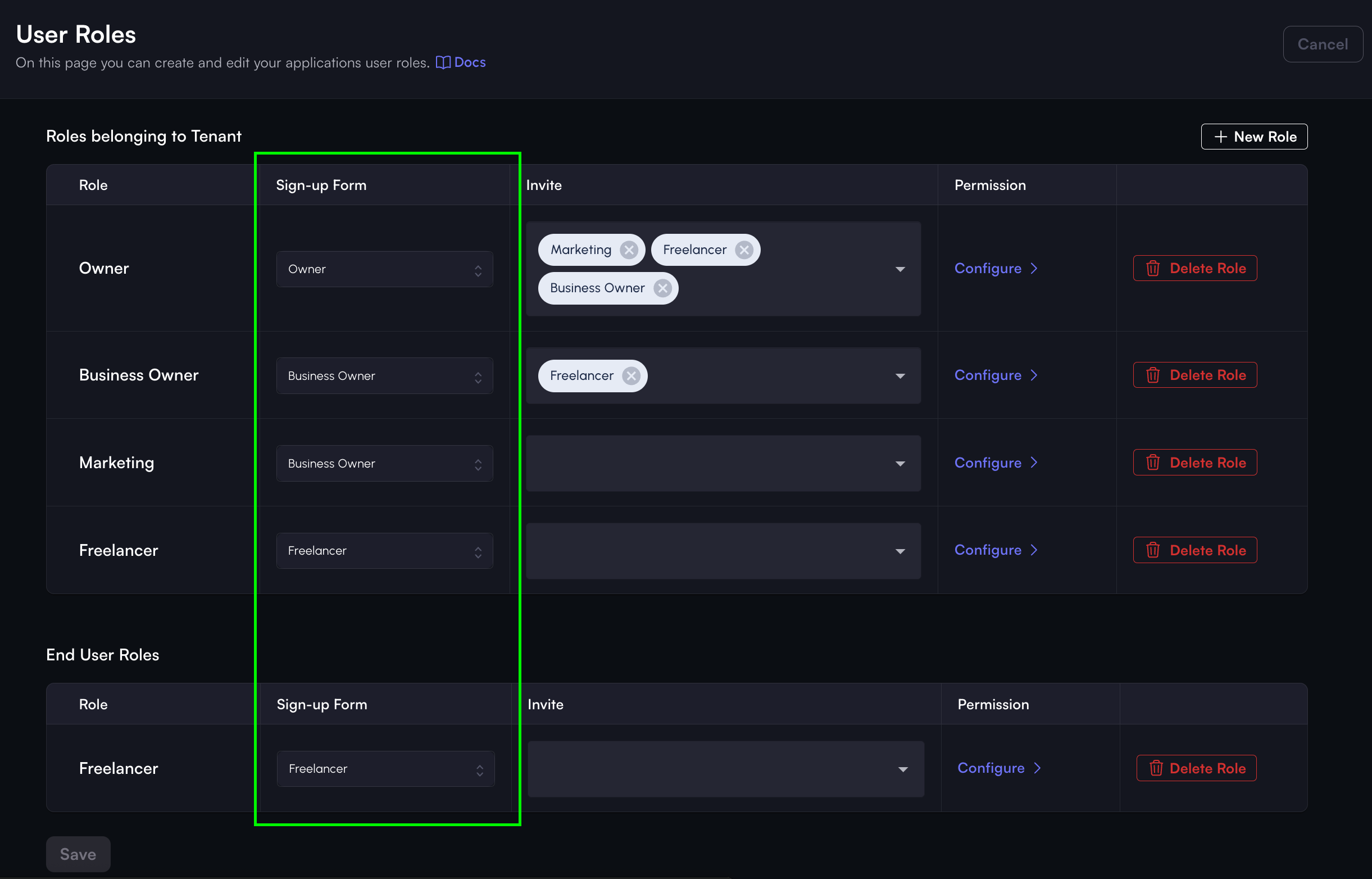
For more information on sign-up forms and how to configure or assign default roles, please go here.
Configure role permissions
The user roles page on the Console is also linked directly to the Access Management page. This page allows you to configure the permissions of a role. For more information on how to configure role permissions, please go here.
Assigning or unassigning roles
Roles can only be assigned or unassigned within the Console and other user invitations.
To assign a role to a user in the Console, go to the Users section and then click the Edit User button (represented by a pen icon) in the Controls section.
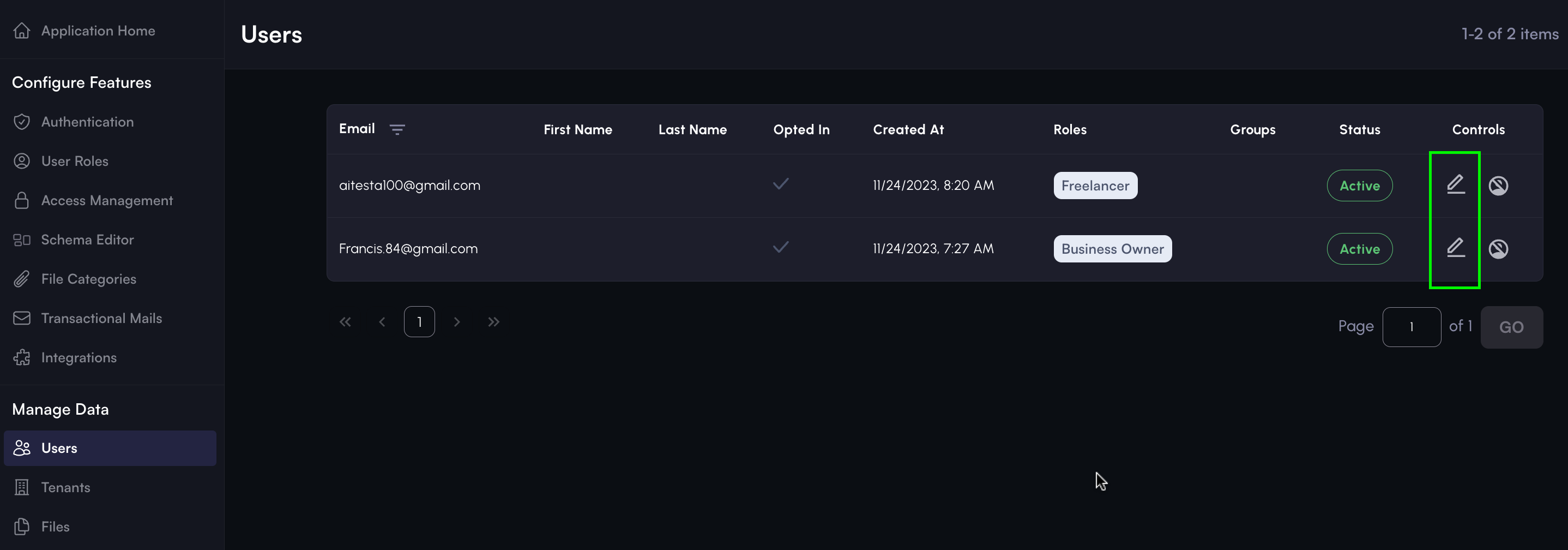
To illustrate, if you wish to assign the Marketing role, choose this role from the Assign a new role drop-down menu.
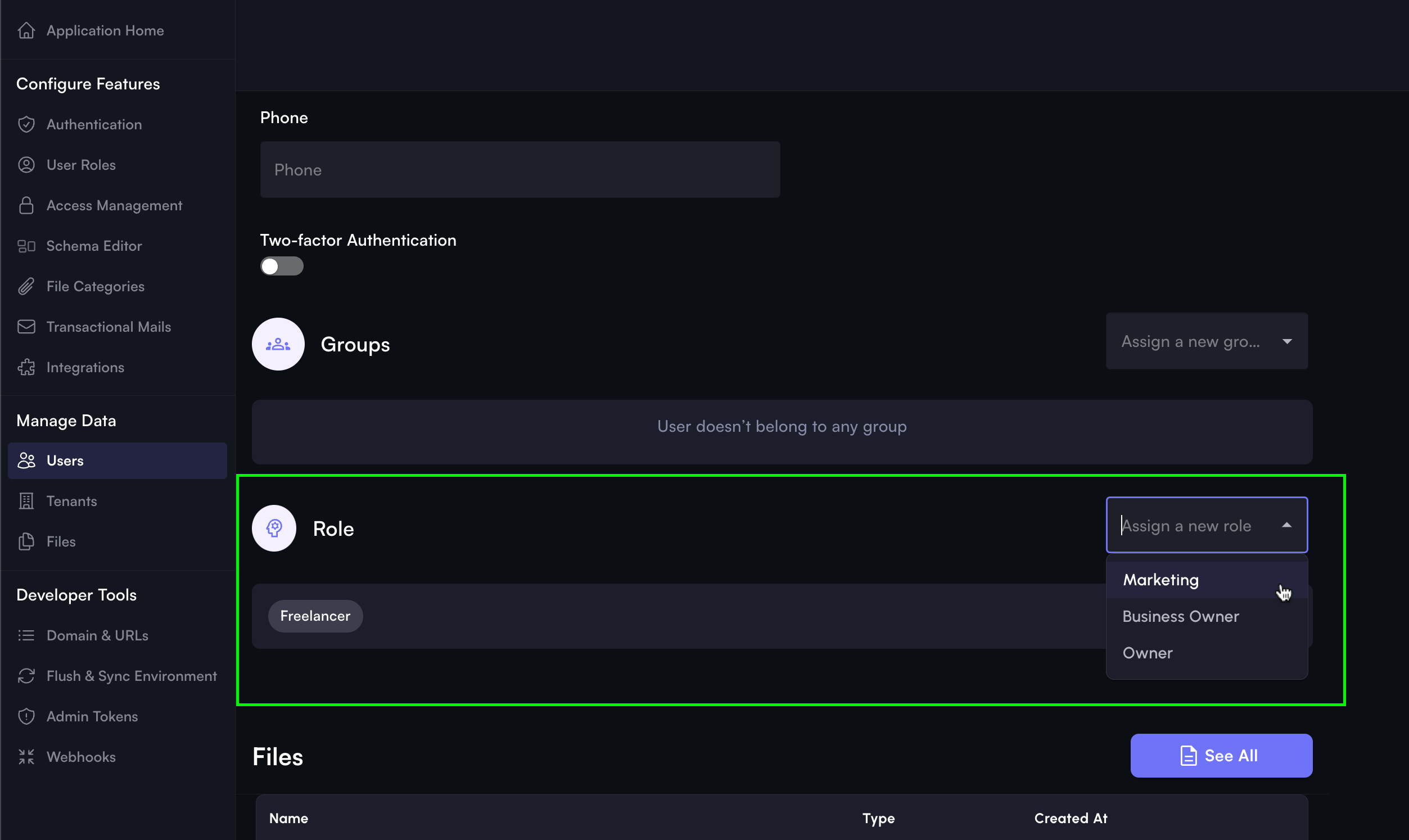
Conversely, to unassign a role from a user, hover over the existing role and click the cross mark appearing next to the role.